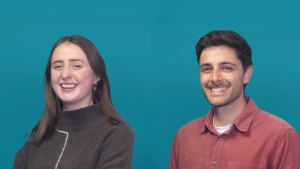Recently at Relish, I very happily completed a promotional video showcasing our animation and editing abilities. I encourage you to give it a watch:
As a creative executive at Relish, much of my best work remains confidential due to NDAs. My video projects prioritize delivering facts, but I’ve managed to incorporate animations to add life to otherwise dry content. After a recent project, I created a public demo with dummy data to showcase my skills.
Adobe’s tools have gotten better over time, with their AI shaving off hours of work and allowing me to venture into aspects of post production that were previously cost prohibitive. Third party services and plug-ins have been just as useful, notably ElevenLabs’ text-to-voice service which, as you can hear above, can deliver incredibly naturalistic voice over. It has allowed us to create more quant focused videos where we can display hand animated graphs for hard figures while the voice over provides narrative.
As a solo editor (at a larger editing house, this would be worked on by 5 or 6 specialised editors) tools like this and plug-ins are a godsend, but it is a risk to rely on them too much both because a lack of practice can make problem solving a nightmare and, more importantly, it can make your output incredibly generic.
Some intermediate knowledge of After Effects and a good workflow allows you to create reusable templates of your own design. Even if using a plugin, the curiosity to play around with their in-built parameters will make your work stand out just that little bit more than your competitors.
This all said, even the best laid plans can cause headaches, so despite the shiny new tools a good workflow is vital to keeping a project as prompt and efficient as possible.
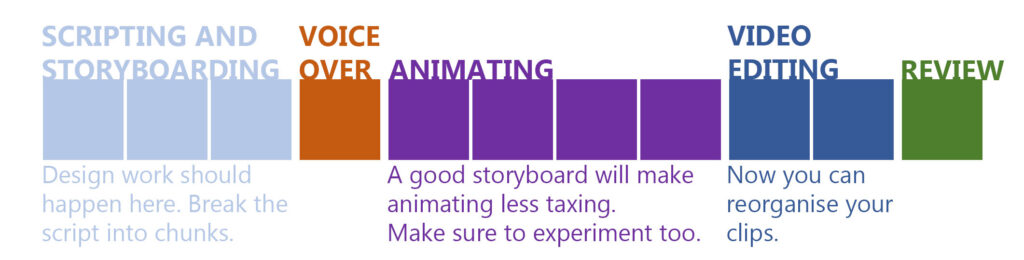
- Storyboarding and Scripting:
The voice over script and visuals are created together, preferably in Powerpoint. This way we can have our rough timings laid out before the heavy work of animation begins. Treating each slide as a “shot” means you can also do some design work. Spend plenty of time here. - Voiceover:
It’s important to generate the audio first as you will need to time your animations to it. Good punctuation is key to make sure there are pauses where you need them. Break the script into sections and generate separate smaller files. - Animating:
Using the “storyboard” and the voice files, you can now create the animations proper. Some designs will likely change as you discover what does and doesn’t work in motion. This is where you can get really creative. - Video Editing:
Export all of these animations as smaller video files (one per “shot”) and bring them into Premiere Pro for the final edit. Because you have these animations as separate files, you have given yourself the freedom to rearrange the order as you see fit. Here is the point where you will also add music, filmed video sequences and perhaps some colour correction. - Review:
You/your client will likely want to change things once you have a full draft edit in front of you. Always plan for this, either by limiting how many drafts you will do (perfection is the enemy of getting anything finished) or by making quick rough cuts until it’s all locked in place and ready to refine. Then from here it’s repeating the steps in the order above for each draft until you’re happy!
Following this workflow, we are in place to create more and more videos like the one above for our clients at a faster rate.
If you like what you see or would like to know more please get in touch with: ryan@wearerelish.com
-Ryan Gaffney
Creative Executive